install and start an Expert Advisor (EA) in MetaTrader4 #
To insert the EA you need the MT4 file. Here you can find our Expert Advisors:
- DAX@ForexDax EA.ex4
- Forex@ForexDax EA.ex4
- Scalping@ForexDax EA.ex4
- 1000Pip Climber System EA.ex4
Install Expert Advisor in MetaTrader4 #
Copy this file into the MQL4\Experts folder of your Metatraders. To do this, proceed as follows: Start the MT4 and click on “File” in the menu and then on “Open file folder”.
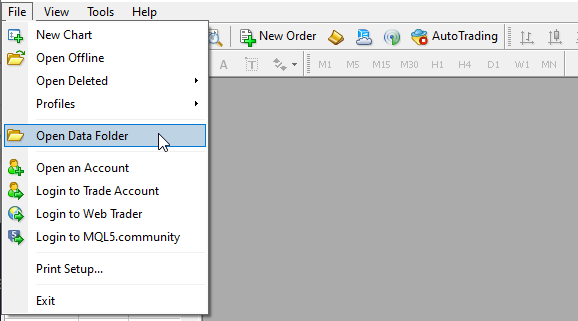
A new window opens with the MT4 folder of your computer. Do not be surprised. The path is very long and ends with a cryptic combination of numbers and digits:
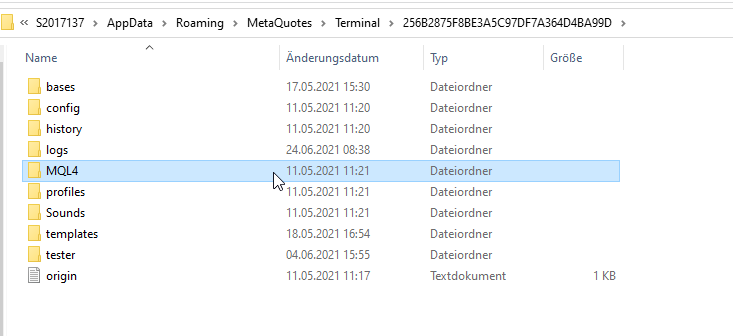
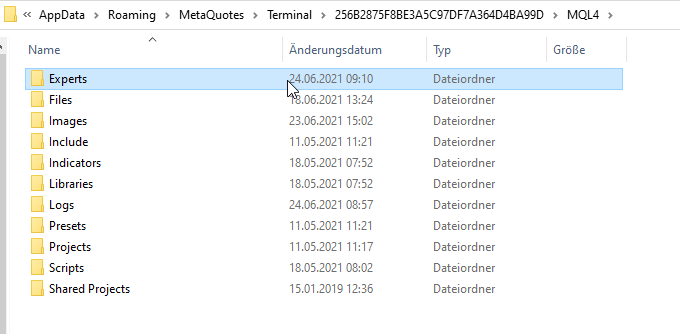
Double-click here with the left mouse button on the “MQL4” folder and then double-click again on the “Experts” folder. Now drag the EA file into this folder or copy the file into it.
Please note that if your EA is based on some custom indicators, they should be located in a separate folder “MQL4 -> Indicators”. Files with the extension .dll should be located in the folder “MQL4 -> Libraries”. After copying all files into the appropriate folders, restart your MT4 terminal or open “Navigator” in your MetaTrader 4, right-click on the menu item “Expert Advisors” and click on “Refresh”.
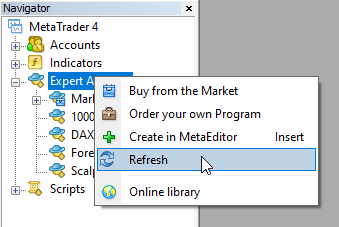
Check your EA settings before starting. #
Click on “Extras” -> “Options” in the top navigation menu.
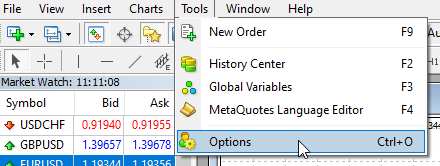
In the opened window, open the “Expert Advisors” tab and check if:
- “Allow automatic trading” is activated
- “Allow DLL imports” is activated
- and “WebRequest URL” is activated
- enter the webside https://www.forexdax.de (Attention: use https)
- and the website http://www.copyforexdax.de (Attention: enter only http – without the s behind)
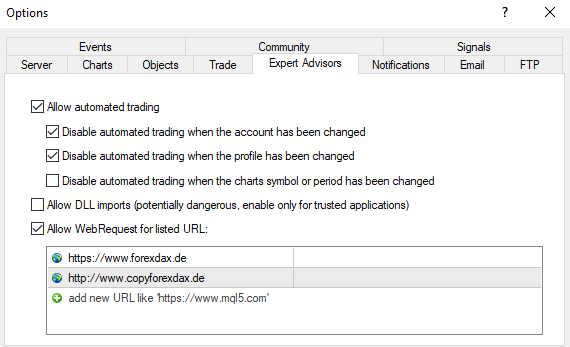
Make sure that the “AutoTrading” button is activated and green.
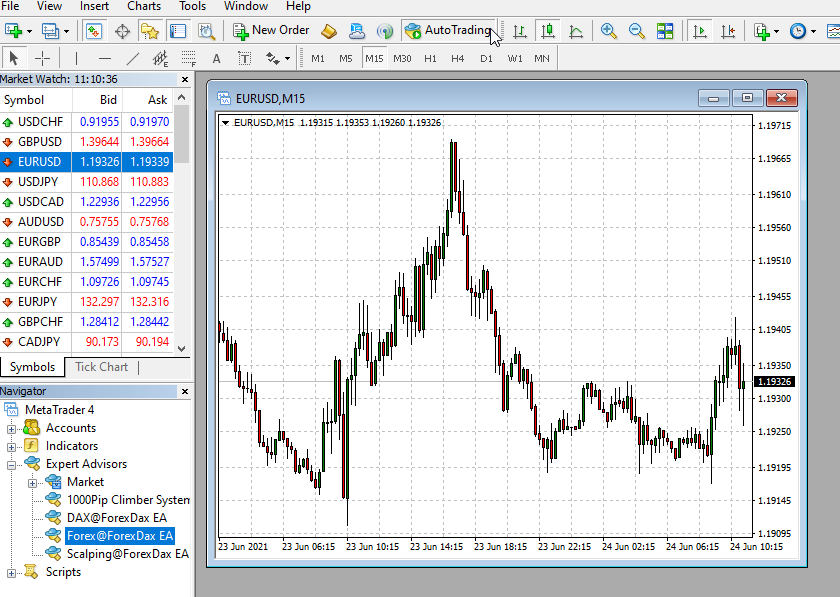
Start your Expert Advisor #
Before you start your EA, make sure you have opened the correct asset in the chart for which you want to use your EA.
In the Navigator window, unroll the Expert Advisors menu and select the EA you want to launch.
Double-click on the EA or drag and drop it on the chart. Then a settings window of the Expert Advisor opens.
On the “Common” tab, make sure that your EA is allowed to trade automatically and also check other parameters, e.g. dll files.
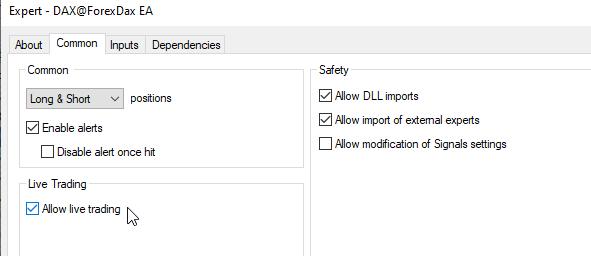
Enter your username or email address from your account with us in the 1st line under “Settings”:

Make sure that your EA is running. #
If the installation and start-up process was successful, you will see a smiley face in the upper right corner of the chart next to your Expert Advisor name.

Check the Expert and Journal tabs at the bottom of your terminal: if there are no error messages there, it means that your Expert Advisor has been successfully launched and is currently running.

To install and start an Expert Advisor (EA) in MetaTrader4 #
To insert the EA you need the MT4 file. Here you can find our Expert Advisors:
- DAX@ForexDax EA.ex4
- Forex@ForexDax EA.ex4
- Scalping@ForexDax EA.ex4
- 1000Pip Climber System EA.ex4
Install Expert Advisor in MetaTrader4 #
Copy this file into the MQL4\Experts folder of your Metatraders. To do this, proceed as follows: Start the MT4 and click on "File" in the menu and then on "Open file folder".
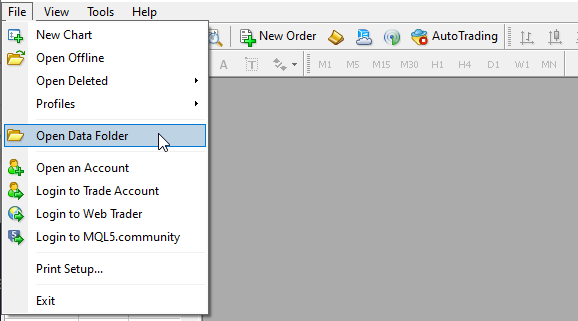
A new window opens with the MT4 folder of your computer. Do not be surprised. The path is very long and ends with a cryptic combination of numbers and digits:
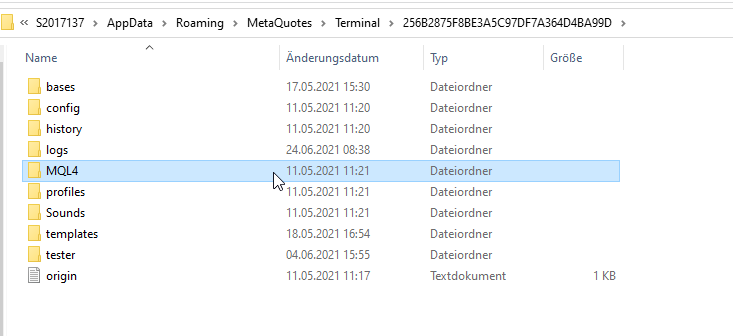
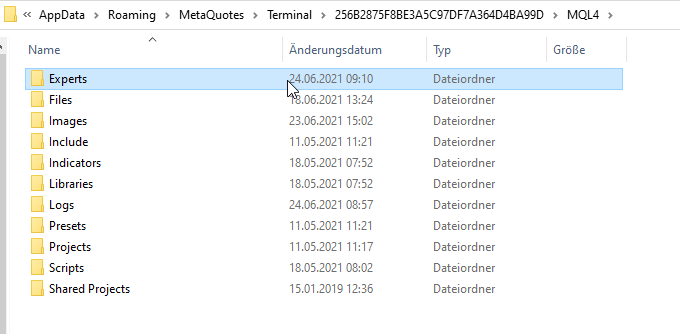
Double-click here with the left mouse button on the "MQL4" folder and then double-click again on the "Experts" folder. Now drag the EA file into this folder or copy the file into it.
Please note that if your EA is based on some custom indicators, they should be located in a separate folder "MQL4 -> Indicators". Files with the extension .dll should be located in the folder "MQL4 -> Libraries". After copying all files into the appropriate folders, restart your MT4 terminal or open "Navigator" in your MetaTrader 4, right-click on the menu item "Expert Advisors" and click on "Refresh".
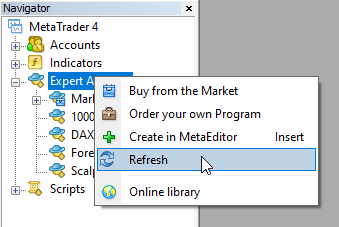
Check your EA settings before starting. #
Click on "Extras" -> "Options" in the top navigation menu.
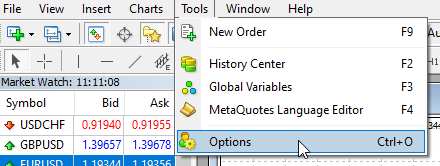
In the opened window, open the "Expert Advisors" tab and check if:
- "Allow automatic trading" is activated
- "Allow DLL imports" is activated
- and "WebRequest URL" is activated
- enter the webside https://www.forexdax.de (Attention: use https)
- and the website http://www.copyforexdax.de (Attention: enter only http – without the s behind)
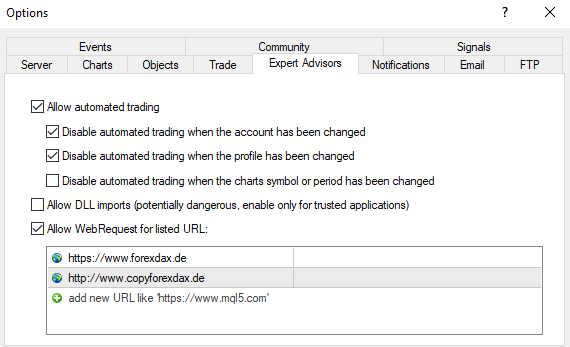
Make sure that the "AutoTrading" button is activated and green.
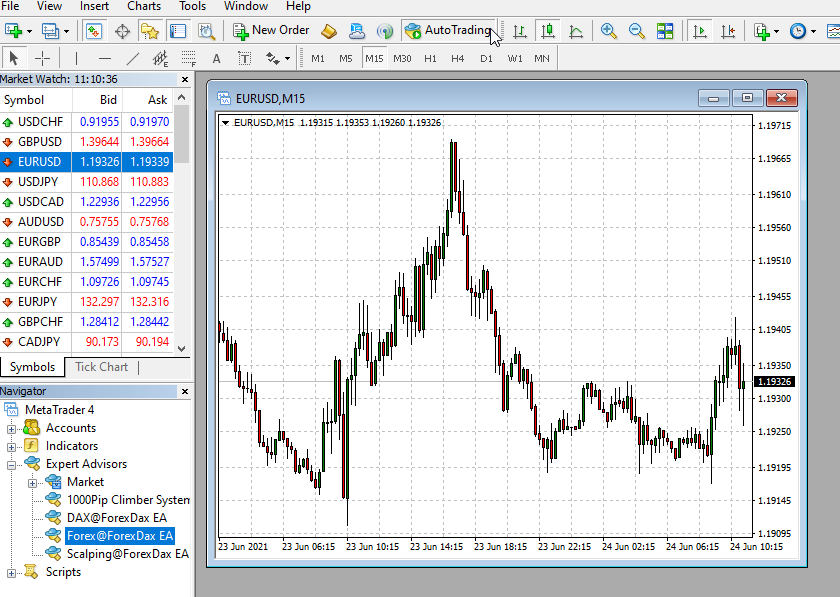
Start your Expert Advisor #
Before you start your EA, make sure you have opened the correct asset in the chart for which you want to use your EA.
In the Navigator window, unroll the Expert Advisors menu and select the EA you want to launch.
Double-click on the EA or drag and drop it on the chart. Then a settings window of the Expert Advisor opens.
On the "Common" tab, make sure that your EA is allowed to trade automatically and also check other parameters, e.g. dll files.
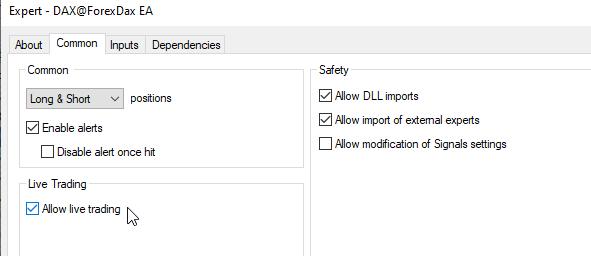
Enter your username or email address from your account with us in the 1st line under "Settings":

Make sure that your EA is running. #
If the installation and start-up process was successful, you will see a smiley face in the upper right corner of the chart next to your Expert Advisor name.

Check the Expert and Journal tabs at the bottom of your terminal: if there are no error messages there, it means that your Expert Advisor has been successfully launched and is currently running.







